Post List View
Overview
The PostsList component is responsible for rendering a list of posts in a feed. It handles the display of individual post items and provides support for infinite scrolling, ensuring smooth loading of new content as the user navigates through the feed. The component integrates with post content, media, header, and footer, offering extensive customization options for styling and functionality.
GitHub File:
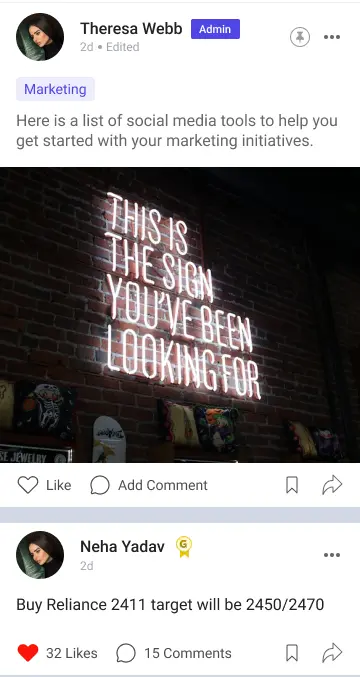
UI Components
Callbacks
postLikeHandlerProp: Handles the action when a post is liked.savePostHandlerProp: Handles the action when a post is saved or unsaved.selectPinPostProp: Handles the action when a post is pinned or unpinned.
For information about more callbacks, click here.
Styling Customizations
The STYLES class allows you to customize the appearance of the LMPostContent. You can set the styles in postListStyle in STYLES.
| Property | Type | Description |
|---|---|---|
header | LMFeedHeaderProps | Customization for the header of the post. |
footer | LMFeedFooterProps | Customization for the footer of the post. |
postContent | LMFeedPostContentProps | Customization for the post content area. |
media | LMFeedMediaProps | Customization for media like images, videos, and documents in the post. |
noPostView | ViewStyle | Styling for the view when no post is available. |
noPostText | TextStyle | Styling for the text displayed when no post is available. |
listStyle | ViewStyle | Styling for the overall list view. |
Usage Example
The PostsList screen can be used by wrapping it inside the UniversalFeed screen, and the selected topcis can be passed as a prop to this screen, so that filtered posts are displayed. The customised callbacks for PostsList screen are passed to UniversalFeed screen and are internally accessed by PostsList screen.
Step 1: Create the Feed Screen Component
- Define a
CustomFeedScreencomponent where you handle callbacks and apply screen-specific styles as per requirement.
import { PostsList, UniversalFeed } from "@likeminds.community/feed-rn-core";
import { useAppSelector } from "@likeminds.community/feed-rn-core/store/store";
export const CustomFeedScreen = () => {
const { postLikeHandler, savePostHandler, handleEditPost } =
usePostListContext();
// here, mappedTopics are the selected topics according to which the posts will be shown
const mappedTopics = useAppSelector((state) => state.feed.mappedTopics);
// customised postLikeHandler method
const customPostLike = (postId) => {
console.log("before like ");
postLikeHandler(postId);
console.log("after like", postId);
};
// customised savePostHandler method
const customPostSave = (postId, saved) => {
console.log("before save");
savePostHandler(postId, saved);
console.log("after save", postId, saved);
};
// customised handlePinPost method
const customHandlePin = (postId, pinned) => {
console.log("before pin select");
handlePinPost(postId, pinned);
console.log("after pin select", postId, pinned);
};
const postListStyles = {
header: {
profilePicture: {
size: 25,
fallbackTextBoxStyle: "ProfilePicture",
},
},
showMemberStateLabel: true,
};
// universal feed screen customisation
if (postListStyles) {
STYLES.setPostListStyles(postListStyles);
}
return (
<UniversalFeed
postLikeHandlerProp={(id) => customPostLike(id)}
savePostHandlerProp={(id, saved) => customPostSave(id, saved)}
selectPinPostProp={(id, pinned) => customHandlePin(id, pinned)}
>
<PostsList items={mappedTopics} />
</UniversalFeed>
);
};
Step 2: Wrap the Screen with Context Providers
- Create a
FeedWrapperthat wraps theCustomFeedScreenwith bothUniversalFeedContextProviderandPostListContextProvider.
import CustomFeedScreen from "<<path_to_CustomFeedScreen.tsx>>";
import {
PostListContextProvider,
UniversalFeedContextProvider,
} from "@likeminds.community/feed-rn-core";
const FeedWrapper = ({ navigation, route }) => {
return (
<UniversalFeedContextProvider navigation={navigation} route={route}>
<PostListContextProvider navigation={navigation} route={route}>
<CustomFeedScreen />
</PostListContextProvider>
</UniversalFeedContextProvider>
);
};
export default FeedWrapper;
Step 3: Add the Custom Screen in App.tsx
- In your
App.tsx, create aStack.Navigatorin theNavigationContainerwrapped byLMOverlayProvider. - Add
FeedWrapperas a Stack screen in yourNavigationContainer.
import {
UNIVERSAL_FEED,
LMOverlayProvider,
} from "@likeminds.community/feed-rn-core";
import { NavigationContainer } from "@react-navigation/native";
import { createNativeStackNavigator } from "@react-navigation/native-stack";
import { FeedWrapper } from "<<path_to_CustomisedUniversalFeed.tsx>>";
export const App = () => {
const Stack = createNativeStackNavigator();
return (
<LMOverlayProvider
myClient={myClient} // pass in the LMFeedClient created
apiKey={apiKey} // pass in the API Key generated
userName={userName} // pass in the logged-in user's name
userUniqueId={userUniqueID} // pass in the logged-in user's uuid
>
<NavigationContainer ref={navigationRef} independent={true}>
<Stack.Navigator screenOptions={{ headerShown: true }}>
<Stack.Screen name={UNIVERSAL_FEED} component={FeedWrapper} />
</Stack.Navigator>
</NavigationContainer>
</LMOverlayProvider>
);
};