Search Screen
Overview
SearchFeed displays a feed screen with an input box and a list of posts that are fetched based on the given search query.
GitHub Files:
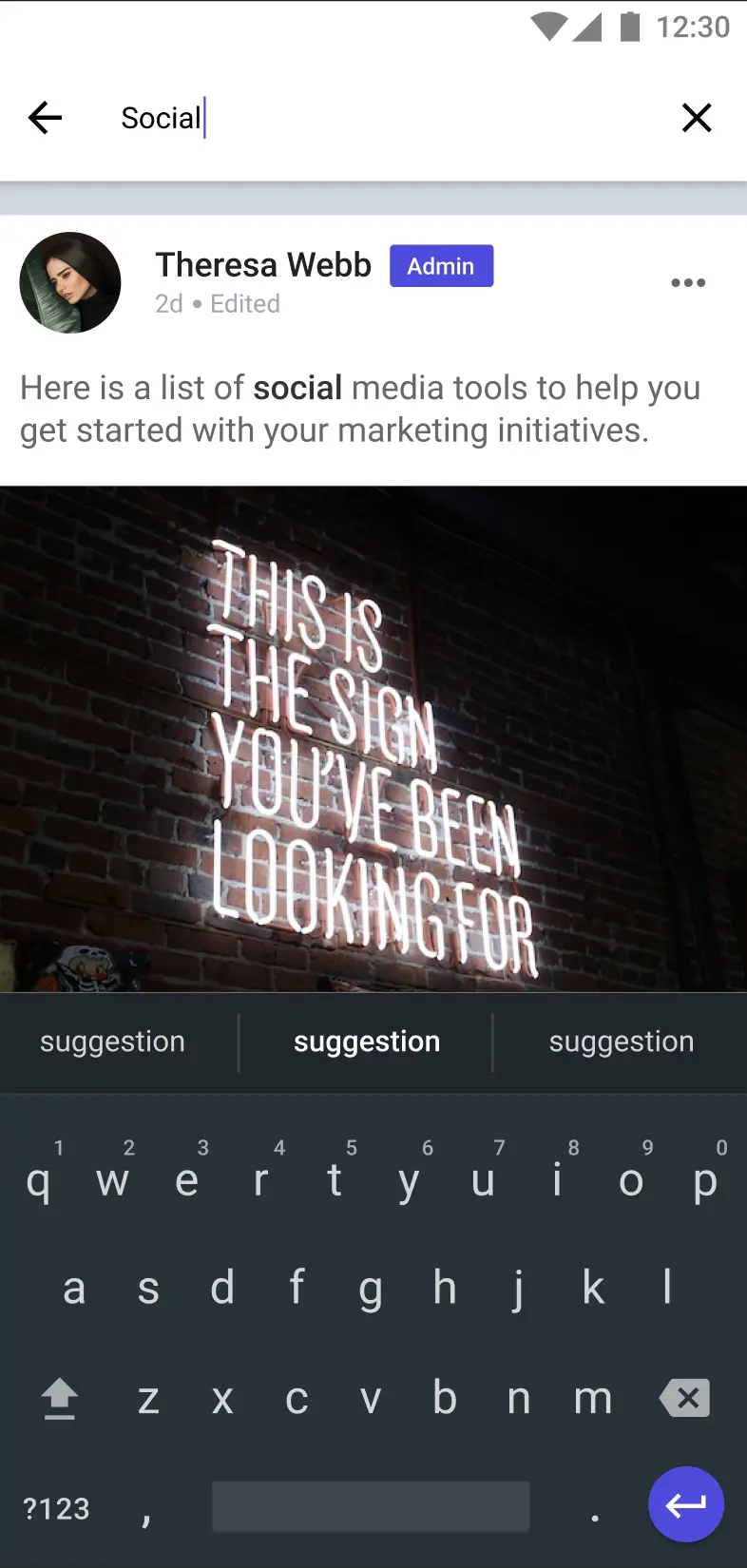
Props
These props can be used to customize the behavior and interactivity of the SearchFeed screen:
Interaction Callbacks
| Prop Name | Type | Description |
|---|---|---|
postLikeHandlerProp | Function | Triggered when a post is liked. Receives the post id. |
savePostHandlerProp | Function | Triggered when a post is saved/unsaved. Receives id and optional saved. |
selectPinPostProp | Function | Triggered to pin/unpin a post. Receives id and pinned status. |
selectEditPostProp | Function | Allows editing of a post. Receives id and post data. |
onSelectCommentCountProp | Function | Triggered on comment count tap. Receives the post id. |
onTapLikeCountProps | Function | Triggered when like count is tapped. Receives the post id. |
handleDeletePostProps | Function | Allows deletion of a post. Receives visible and postId. |
handleReportPostProps | Function | Handles reporting of a post. Receives the post id. |
newPostButtonClickProps | Function | Custom action when new post button is clicked. |
onOverlayMenuClickProp | Function | Custom action for overlay menu. Receives event, menu items, post id. |
onSharePostClicked | Function | Handles post sharing. Receives the post id. |
onSubmitButtonClicked | Function | Custom action for poll submission. |
onAddPollOptionsClicked | Function | Custom action for adding poll options. |
onPollOptionClicked | Function | Custom action when a poll option is clicked. |
onBackArrowPressProp | Function | Custom action when back arrow is pressed. |
onCrossPressProp | Function | Custom action when the input clear icon is pressed. |
Feature Configuration
| Prop Name | Type | Description |
|---|---|---|
isHeadingEnabled | boolean | Enables or disables the heading display. |
isTopResponse | boolean | Displays top responses if true. |
hideTopicsView | boolean | Hides the topics view if true. |
lmPostCustomFooter | JSX | A custom component to use as the footer for post items. |
customWidgetPostView | JSX | A custom component to override the default post item layout. |
For the complete source code, refer to the GitHub link
Styling Customizations
These styles allow you to customize the visual appearance of the SearchFeed screen through the STYLES Class:
| Style Prop | Type | Description |
|---|---|---|
placeholderText | string | Text shown when input is empty. |
placeholderTextColor | string | Color for the placeholder text. |
searchQueryTextStyle | TextStyle | Style for the entered search query text. |
inputBoxStyle | ViewStyle | Style for the container of the input box. |
crossIconStyle | LMIconProps | Style for the clear (cross) icon. |
backIconStyle | LMIconProps | Style for the back navigation icon. |
listEmptyStyle | object | Container style when the result list is empty. |
├ listEmptyTextStyle | TextStyle | Style for the empty list text. |
└ listEmptyImageStyle | LMIconProps | Style for the empty list image/icon. |
For the complete source code, refer to the GitHub link
Usage Example
Step 1: Create the Custom Search Feed Screen
- Create a
CustomSearchFeedfile that uses theSearchFeedcomponent and its hooks to apply your callback and style customizations.
import {
SearchFeed,
SearchedPostListContextProvider,
useSearchedPostListContext,
} from "@likeminds.community/feed-rn-core";
import STYLES from "@likeminds.community/feed-rn-core/constants/Styles";
const CustomSearchFeed = ({ navigation, route }) => {
// example of callback customizations
const {
postLikeHandler,
savePostHandler,
} = useSearchedPostListContext();
const customPostLike = (postId) => {
console.log("before like ");
postLikeHandler(postId);
console.log("after like", postId);
};
const customPostSave = (postId, saved) => {
console.log("before save");
savePostHandler(postId, saved);
console.log("after save", postId, saved);
};
// example of styling customizations
const searchFeedStyles = {
crossIconStyle: {
height: 20,
width: 20,
color: "blue",
assetPath: require("./gallery_icon3x.png"),
},
backIconStyle: {
color: "red",
assetPath: require("./gallery_icon3x.png"),
},
placeholderText: "PLACEHOLDER...",
placeholderTextColor: "grey",
searchQueryTextStyle: {
color: "red",
},
};
STYLES.setSearchFeedStyles(searchFeedStyles);
return (
<SearchFeed
postLikeHandlerProp={(id) => customPostLike(id)}
savePostHandlerProp={(id, saved) => customPostSave(id, saved)}
isHeadingEnabled={true}
isTopResponse={true}
navigation={navigation}
route={route}
/>
);
};
export default CustomSearchFeed;
Step 2: Wrap the Screen with Context Provider
- Create a
SearchFeedScreenWrapperfile and wrap your custom screen with the required context provider.
import CustomSearchFeed from "<<path_to_CustomSearchFeed.tsx>>";
import {
PostListContextProvider,
UniversalFeedContextProvider,
SearchType
} from "@likeminds.community/feed-rn-core";
const SearchFeedScreenWrapper = ({ navigation, route }) => {
return (
<SearchedPostListContextProvider
searchType={<"SEARCH_TYPE">} // Pass a value present in the SearchType Enum
navigation={navigation}
route={route}
>
<CustomSearchFeed navigation={navigation} route={route} />
</UniversalFeedContextProvider>
);
};
export default SearchFeedScreenWrapper;
Step 3: Add the Custom Screen in App.tsx
- In your
App.tsx, create aStack.Navigatorin theNavigationContainerwrapped byLMOverlayProvider. - Add
SearchFeedScreenWrapperas a Stack screen in yourNavigationContainer.
import {
SEARCH_SCREEN,
LMOverlayProvider,
} from "@likeminds.community/feed-rn-core";
import { NavigationContainer } from "@react-navigation/native";
import { createNativeStackNavigator } from "@react-navigation/native-stack";
import SearchFeedScreenWrapper from "<<path_to_SearchFeedScreenWrapper.tsx>>";
export const App = () => {
const Stack = createNativeStackNavigator();
return (
<LMOverlayProvider
myClient={myClient} // pass in the LMFeedClient created
apiKey={apiKey} // pass in the API Key generated
userName={userName} // pass in the logged-in user's name
userUniqueId={userUniqueID} // pass in the logged-in user's uuid
>
<NavigationContainer ref={navigationRef} independent={true}>
<Stack.Navigator screenOptions={{ headerShown: true }}>
<Stack.Screen
name={SEARCH_SCREEN}
component={SearchFeedScreenWrapper}
/>
</Stack.Navigator>
</NavigationContainer>
</LMOverlayProvider>
);
};