User Onboarding
Overview
The LMUserOnboardingScreen is designed to provide users the interface to set up their profile which includes their username and an optional profile picture.
GitHub Files:
- Without Custom Styles
- With Custom Styles
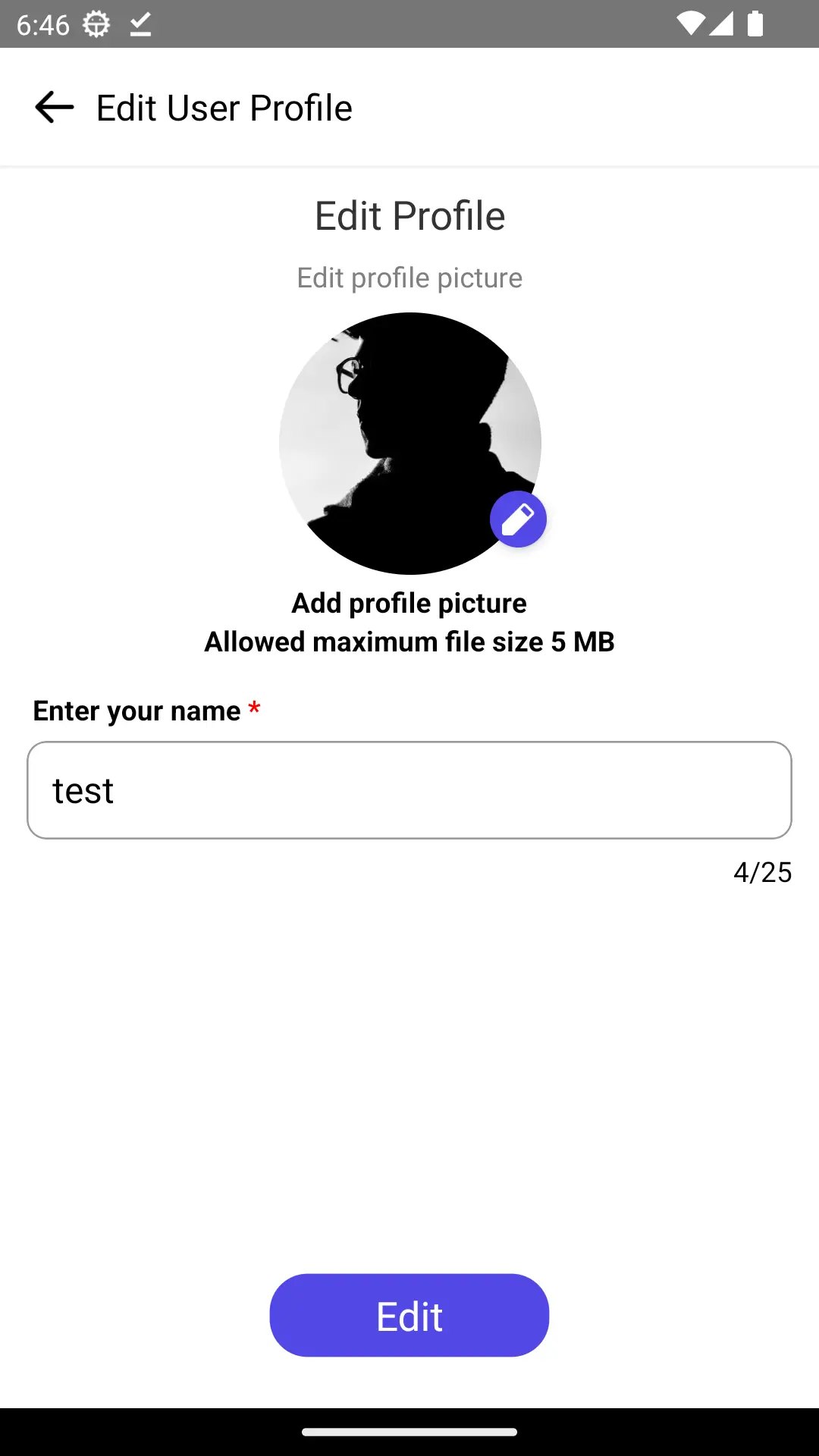
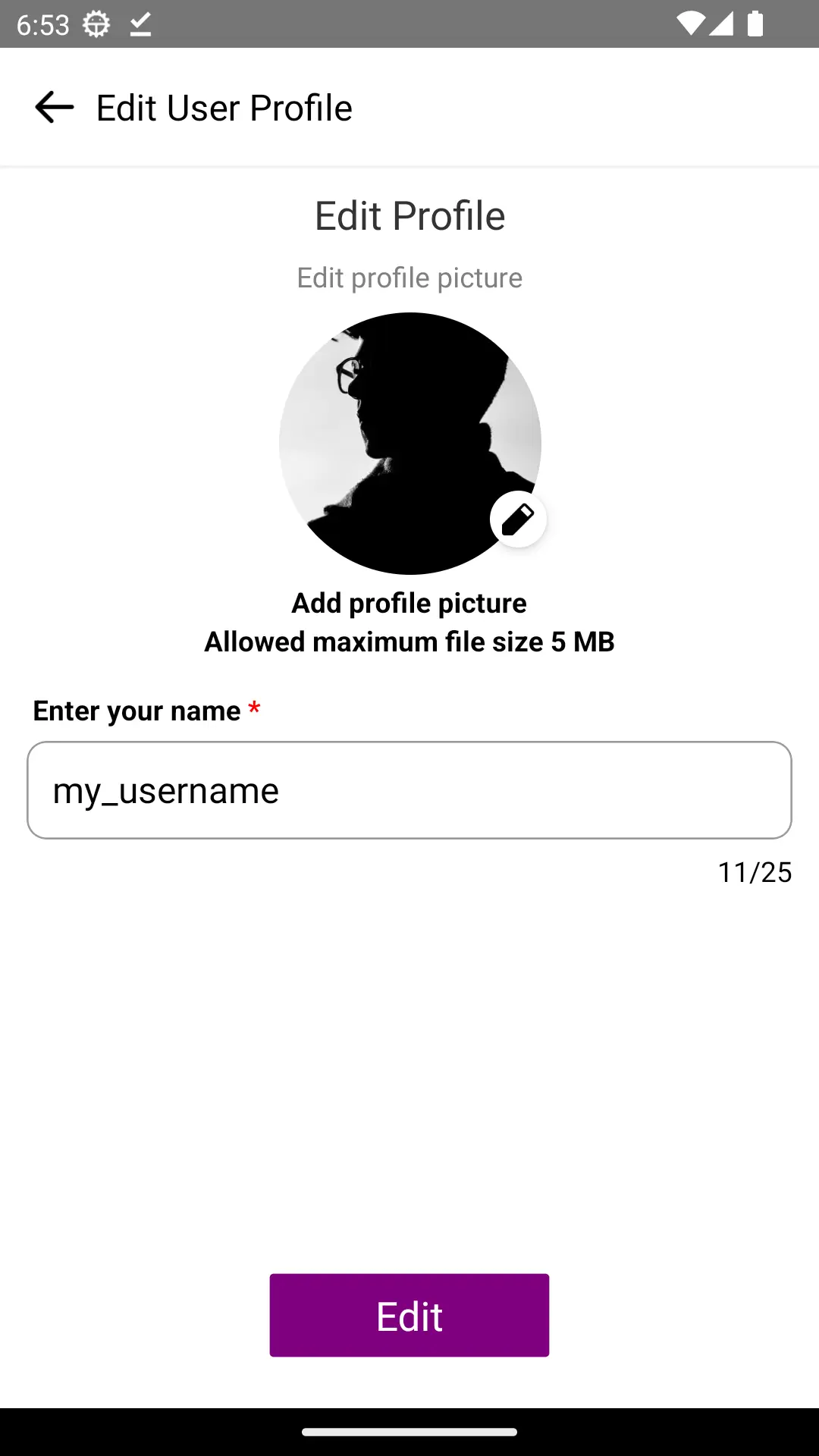
Props
These props allow interaction handling and functional configuration of the UserOnboardingScreen:
Interaction Callbacks
| Prop Name | Type | Description |
|---|---|---|
onCTAButtonClickedProp | Function | Triggered when the user taps the CTA button during onboarding. |
onPickProfileImageClickedProp | Function | Triggered when the user taps to pick a profile image from the gallery. |
Feature Configuration
| Prop Name | Type | Description | Required |
|---|---|---|---|
userNameMaxCharacterLimit | number | Maximum character limit for the username. | |
createScreenTitle | string | Title text for the user creation screen. | ✅ |
createScreenSubtitle | string | Subtitle for the user creation screen. | |
createScreenHeaderTitle | string | Header title for the user creation screen. | |
createScreenCtaButtonText | string | CTA button text on the user creation screen. | |
editScreenTitle | string | Title text for the user edit screen. | |
editScreenSubtitle | string | Subtitle text for the user edit screen. | |
editScreenHeaderTitle | string | Header title for the user edit screen. | |
editScreenCtaButtonText | string | CTA button text on the user edit screen. | |
addPicturePrompt | string | Prompt message for adding a picture. | |
maxPictureSizePrompt | string | Message for maximum picture size. | |
userNameInputBoxLabel | string | Label for the username input box. |
Usage Example
- In your
App.tsx, create aStack.Navigatorin theNavigationContainerwrapped byLMOverlayProvider. - Add
LMUserOnboardingScreenor added your own custom implmentation of it as a Stack screen in yourNavigationContainer.
Step 1: Create Custom Screen and Wrapper
import React from "react";
import {
UniversalFeedContextProvider,
UserOnboardingContextProvider,
} from "../context";
import UserOnboardingScreen from "../screens/userOnboardingScreen";
import { useUserOnboardingContext } from "../context/userOnboardingContext";
function CustomUserOnboardingScreen() {
const { onCTAButtonClicked, onPickProfileImageClicked } =
useUserOnboardingContext();
const customOnCTAButtonClickedHandler = () => {
console.log("before");
onCTAButtonClicked();
console.log("after");
};
const customOnPickProfileImageClickedHandler = () => {
console.log("before");
onPickProfileImageClicked();
console.log("after");
};
return (
<UserOnboardingScreen
userNameMaxCharacterLimit={25}
createScreenHeaderTitle={"Create User Profile"}
editScreenHeaderTitle={"Edit User Profile"}
onCTAButtonClickedProp={customOnCTAButtonClickedHandler}
onPickProfileImageClickedProp={customOnPickProfileImageClickedHandler}
/>
);
}
export default function UserOnboardingScreenWrapper({
navigation,
route,
}: any) {
return (
<UserOnboardingContextProvider navigation={navigation} route={route}>
<CustomUserOnboardingScreen />
</UserOnboardingContextProvider>
);
}
Step 2: Add the above created Wrapper to the navigation stack
import {
LMFeedPollResult,
LMOverlayProvider,
STYLES,
} from "@likeminds.community/feed-rn-core";
import { USER_ONBOARDING_SCREEN } from "@likeminds.community/feed-rn-core/constants/screenNames";
import { NavigationContainer } from "@react-navigation/native";
import { createNativeStackNavigator } from "@react-navigation/native-stack";
export const App = () => {
const Stack = createNativeStackNavigator();
const userOnboardingScreenStyles = {
userNameInputBoxStyle: {
placeholderText: "Enter your username",
},
ctaButtonStyle: {
backgroundColor: "purple",
borderRadius: 3,
},
ctaButtonTextStyle: {
color: "white",
},
pickImageIconStyles: {
color: "black",
},
pickImageButtonStyles: {
backgroundColor: "white",
},
};
// user onboarding screen customisation
if (userOnboardingScreenStyles) {
STYLES.setOnBoardingScreenStyles(userOnboardingScreenStyles);
}
return (
<NavigationContainer ref={navigationRef} independent={true}>
<LMOverlayProvider
myClient={myClient} // pass in the LMFeedClient created
apiKey={apiKey} // pass in the API Key generated
userName={userName} // pass in the logged-in user's name
userUniqueId={userUniqueID} // pass in the logged-in user's uuid
isUserOnboardingRequired={true} // pass a boolean whether user onboarding is required or not
>
<Stack.Navigator screenOptions={{ headerShown: false }}>
<Stack.Screen
name={USER_ONBOARDING_SCREEN}
component={UserOnboardingScreenWrapper}
options={{
headerShown: false,
}}
/>
</Stack.Navigator>
</LMOverlayProvider>
</NavigationContainer>
);
};