Reply Box View
Overview
The ReplyBoxView component displays a reply interface for responding to specific messages in a chatroom. It allows users to view the message they are replying to and includes a close button to dismiss the reply box. The component integrates seamlessly with state management and provides customization options.
GitHub File:
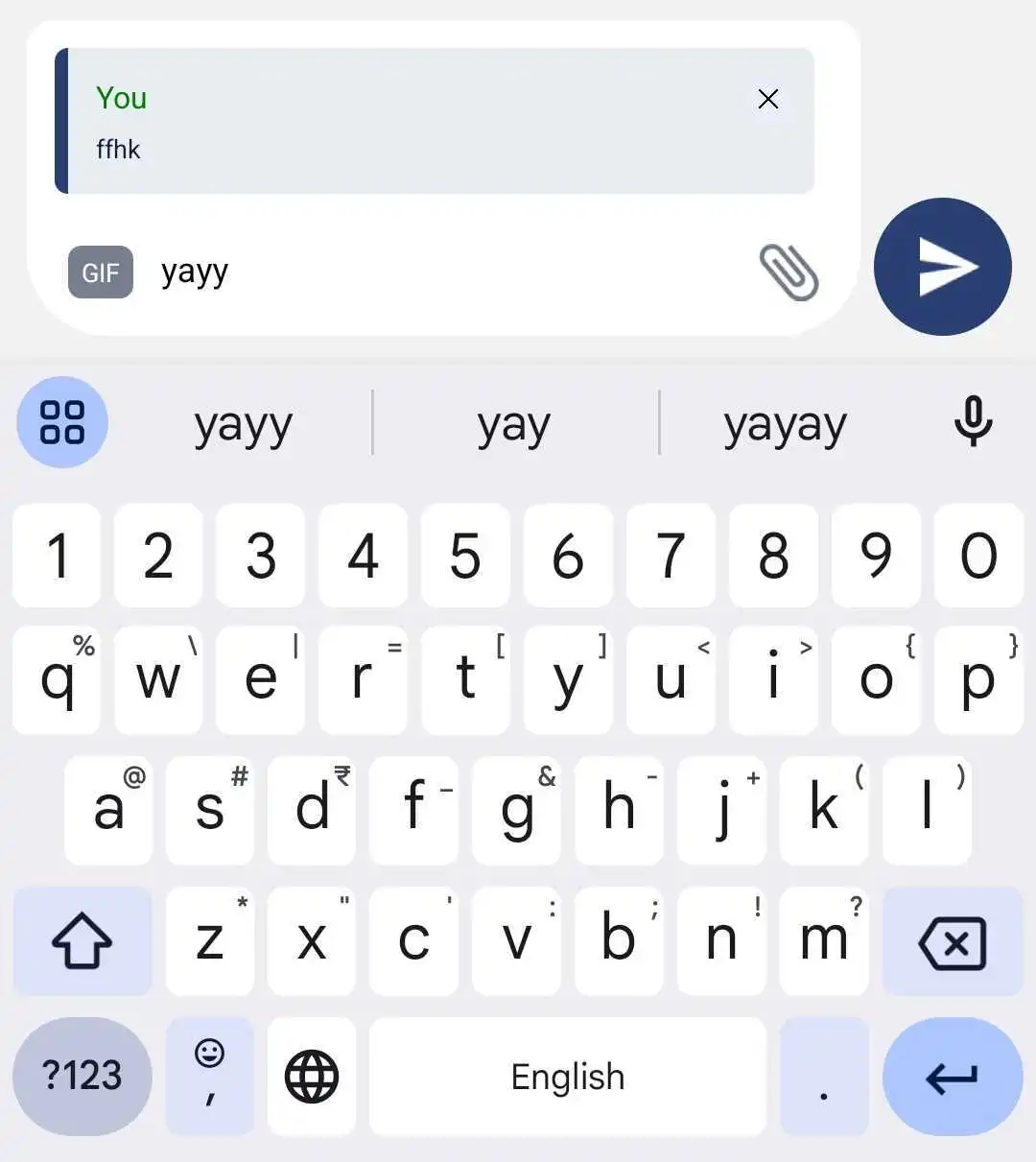
UI Components
The ReplyBoxView includes the following elements:
- Reply Box: Displays the message being replied to, utilizing the
ReplyBoxcomponent. - Close Button: A clickable button to dismiss the reply box, with customizable behavior.
Theming Customizations
The ReplyBoxView component now supports additional theming through inputBoxStyles.replyBoxViewStyles. Below are the properties that have been added:
Properties
| Property Name | Type | Description |
|---|---|---|
containerStyle | ViewStyle | Custom styling for the reply box container. |
replyIconStyle | LMChatIconProps | Customize the icon for the reply button, including asset path, height, width, and style. |
textStyle | TextStyle | Customize the text style inside the reply box. |
Props
| Property | Type | Description | Optional |
|---|---|---|---|
handleReplyBoxCloseProp | Function | Custom callback function triggered when the close button is pressed. If not provided, the default behavior dispatches actions to reset the reply state. | ✔️ |
Features
Dynamic Reply Box:
- Displays the message being replied to, with additional context (e.g., chatroom name).
Customizable Close Action:
- Supports a custom callback for closing the reply box or defaults to resetting the reply state.
Seamless State Management:
- Uses context (
InputBoxContext) and Redux dispatch for managing reply states (isReplyandreplyMessage).
- Uses context (
Usage Example
Applying Callbacks & Styling to MessageInputBox
Define custom callbacks and apply custom styles using STYLES.setReplyBoxViewStyle directly within MessageInputBox.
import React from "react";
import { View } from "react-native";
import {
AddFilesView,
AddMoreFilesView,
EditBox,
InputBoxView,
InputWrapper,
InputWrapperLeftSection,
LinkPreviewInputView,
ReplyBoxView,
SelectFilesModal,
SendDMRequestModal,
TextInputWrapper,
useInputBoxContext,
VoiceNoteRecordToast,
UserTaggingList,
RecordSendInputFabView,
} from "@likeminds.community/chat-rn-core";
const MessageInputBox = () => {
const { hideDMSentAlert, message, DMSentAlertModalVisible, onSend } =
useInputBoxContext();
// Customize the reply box close behavior, else simply avoid passing it as a prop to the ReplyBoxView component
const handleReplyBoxClose = () => {
console.log("Reply box closed");
};
// Define custom styles for the ReplyBoxView
const replyBoxStyles = {
containerStyle: {
backgroundColor: "white",
padding: 10,
borderRadius: 8,
},
replyIconStyle: {
assetPath: require("Path to Your Image"), // Customize the reply icon with your asset
height: 24,
width: 24,
},
textStyle: {
fontSize: 16,
color: "gray", // Customize the text style inside the reply box
},
};
// Apply the custom styles using the setReplyBoxViewStyle method
STYLES.setReplyBoxViewStyle(replyBoxStyles);
return (
<View>
<VoiceNoteRecordToast />
<InputWrapper>
<InputWrapperLeftSection>
<UserTaggingList />
{/* ReplyBoxView with dynamic styles from STYLES and custom callbacks*/}
<ReplyBoxView handleReplyBoxCloseProp={handleReplyBoxClose} />
<LinkPreviewInputView />
<EditBox />
<TextInputWrapper>
<AddMoreFilesView />
<InputBoxView />
<AddFilesView />
</TextInputWrapper>
</InputWrapperLeftSection>
<RecordSendInputFabView />
</InputWrapper>
<SelectFilesModal />
<SendDMRequestModal
hideDMSentAlert={hideDMSentAlert}
DMSentAlertModalVisible={DMSentAlertModalVisible}
onSend={onSend}
message={message}
/>
</View>
);
};
export default MessageInputBox;
- Use the
MessageInputBoxcomponent as a child of theMessageInputcomponent in the relevant screens: