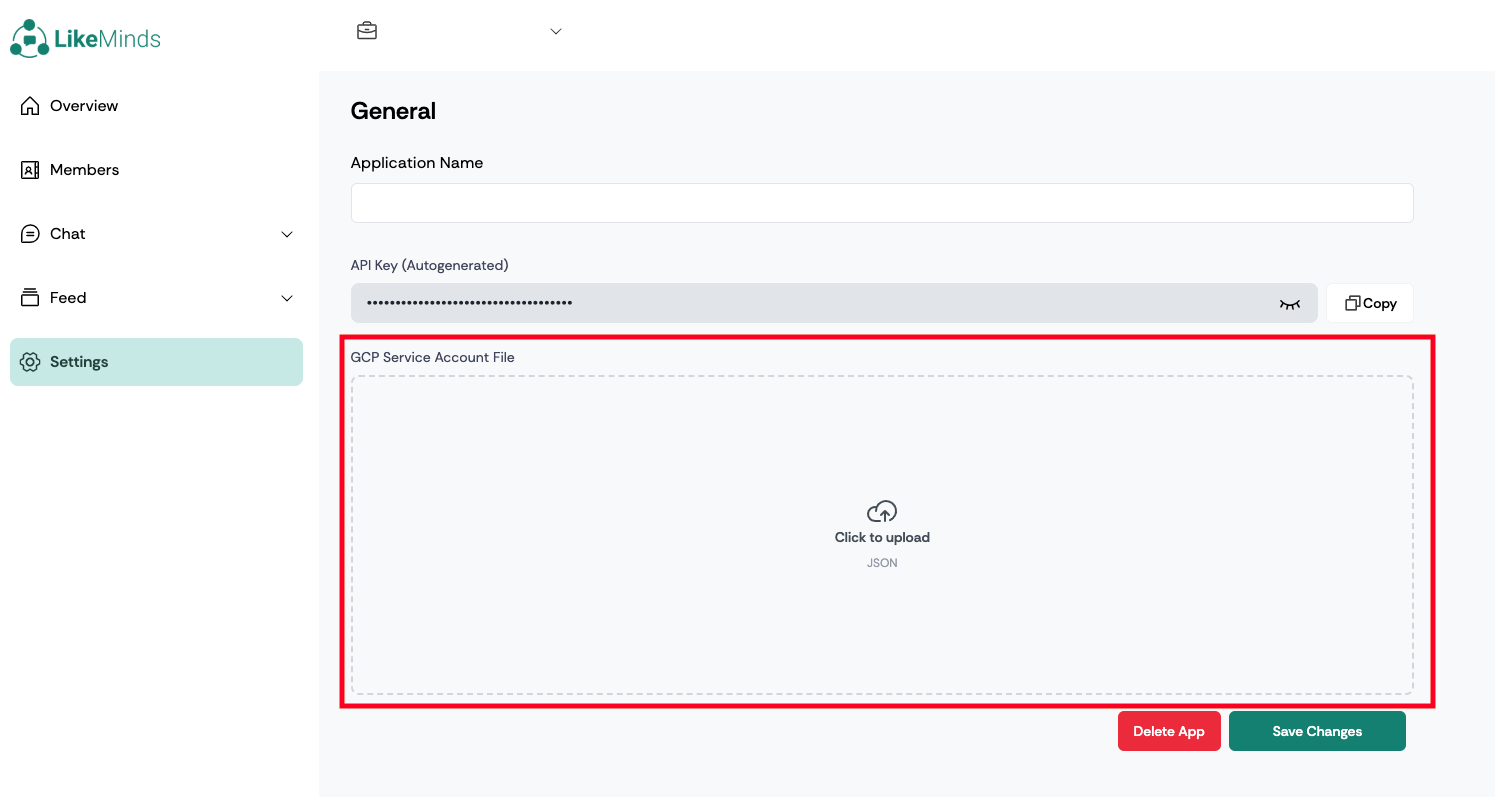Setup Notifications using FCM HTTP v1
We allow system notification for the chat related real time notifications to notify users about new chat and changes in the permission they have.
Steps to Setup Notifications
LikeMind Chat SDK requires service account credentials in the form of a JSON file that can be obtained from the GCP Service Account associated to your Firebase Project to send notifications for messages and other things.
Step 1: Generate Service Account File for Firebase Cloud Messaging
Go to Firebase Console. If you don't have a Firebase project, please create a new project.
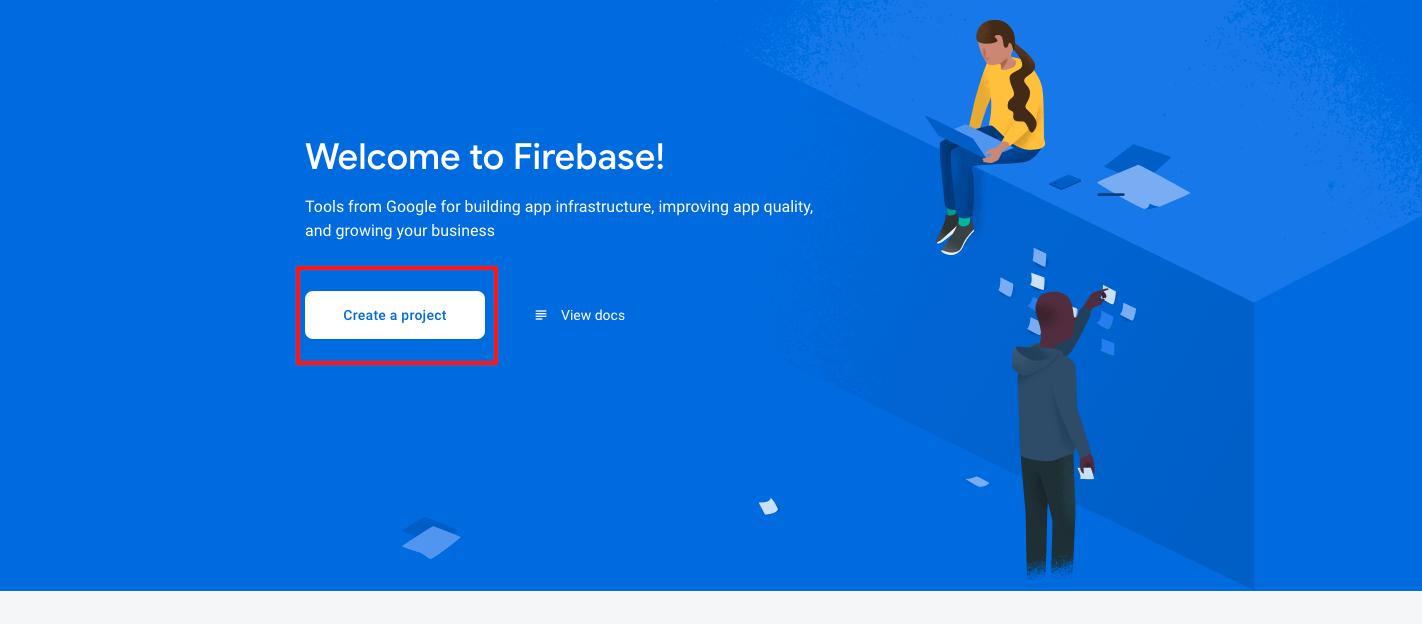
Select your project and move to Project Overview
Click on the settings icon and select Project Settings
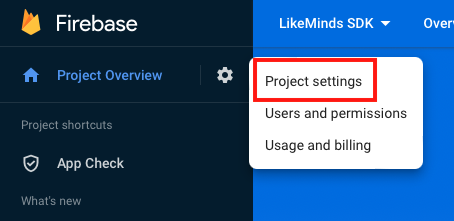
Go to Cloud Messaging > Manage service accounts. clicking this link will take you to the service account section in your gcp console. Make sure you are logged in to gcp from the correct account.
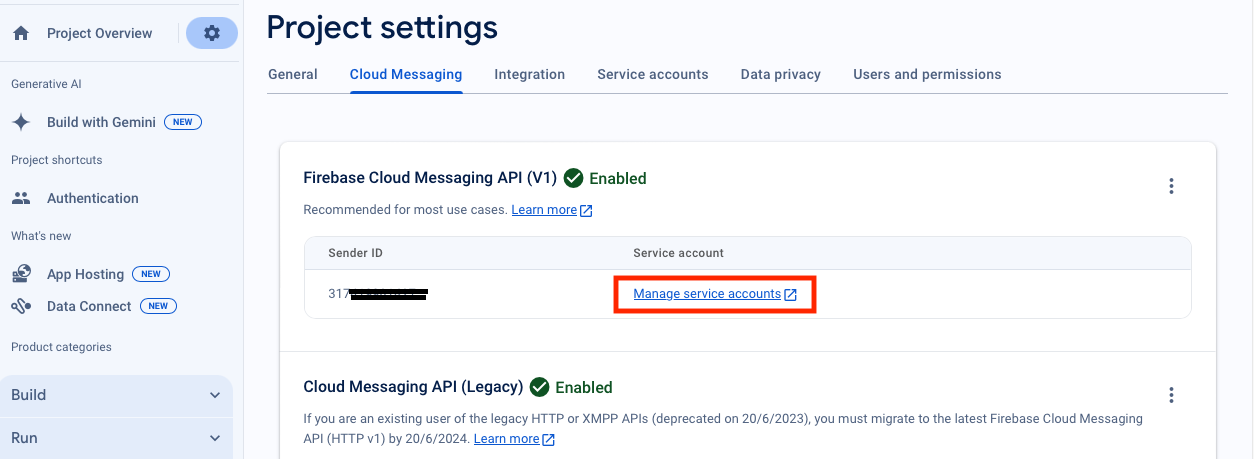
Click on the name of the service account that is attached to your firebase project. This will take you to the page where service account details can be accessed.
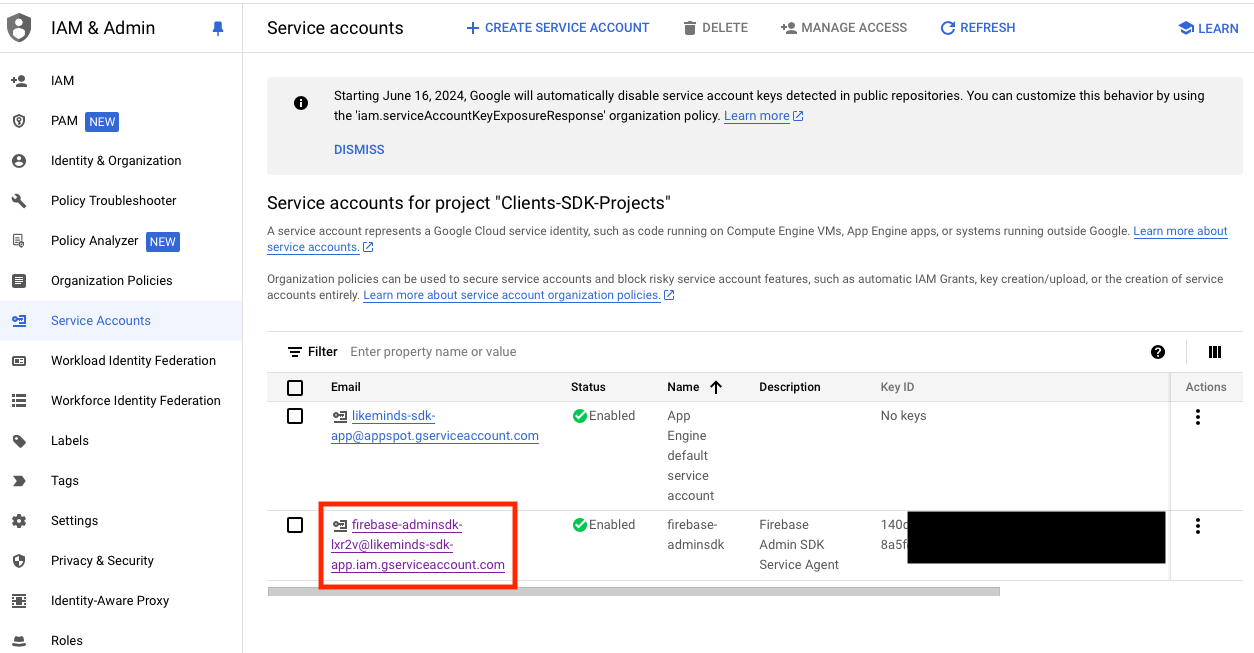
On clicking the keys tab, you will see the buton that allows you to generate new keys.
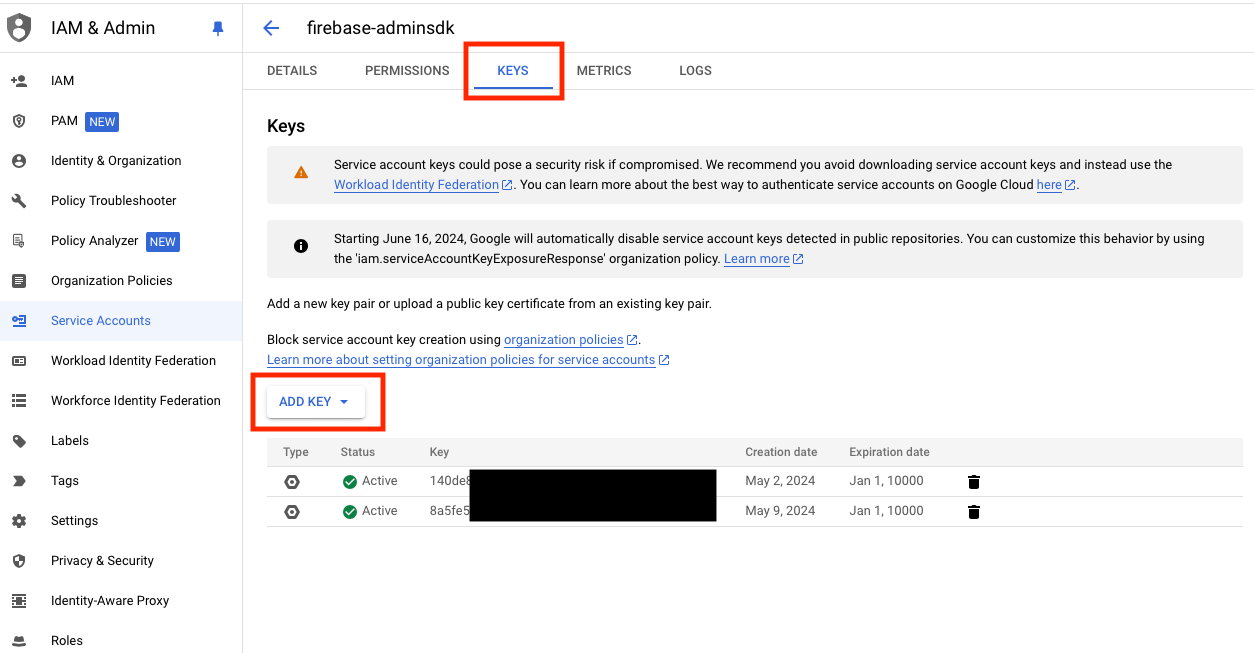
Click ADD KEY and choose Create new key > JSON > CREATE
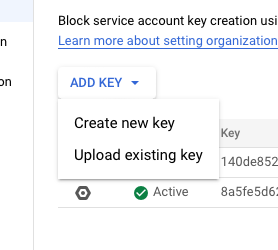
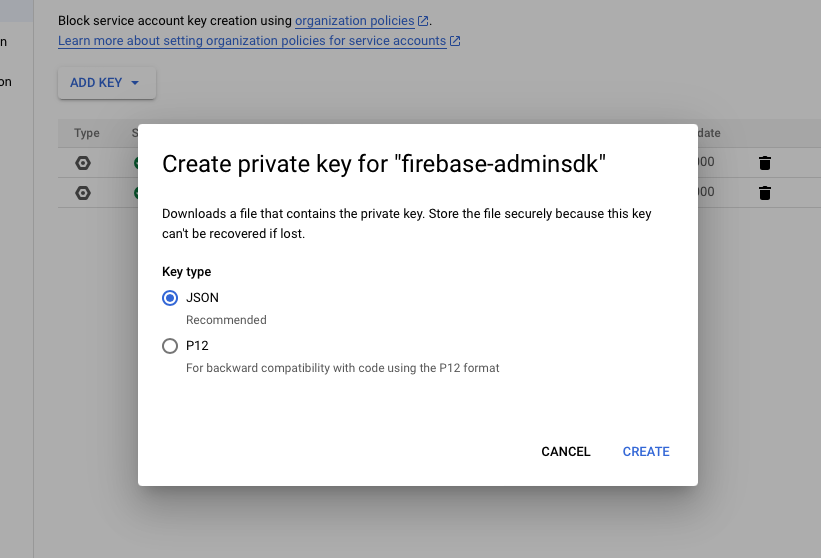
The JSON file that includes the credentials to your gcp service account should now be downloaded to your system. Keep this file safe.
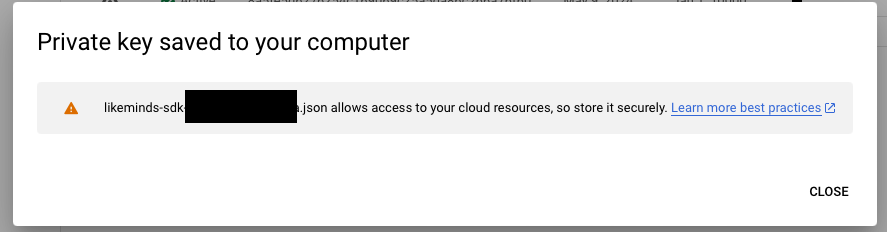
Step 2: Upload JSON File to LikeMinds Admin Dashboard
Sign in to LikeMinds Admin Dashboard using the registered email id with LikeMinds.
Navigate to Settings section on the sidebar.
Upload the JSON file generate in previous step in GCP Service Account File section.
Once uploaded, click Save Changes.